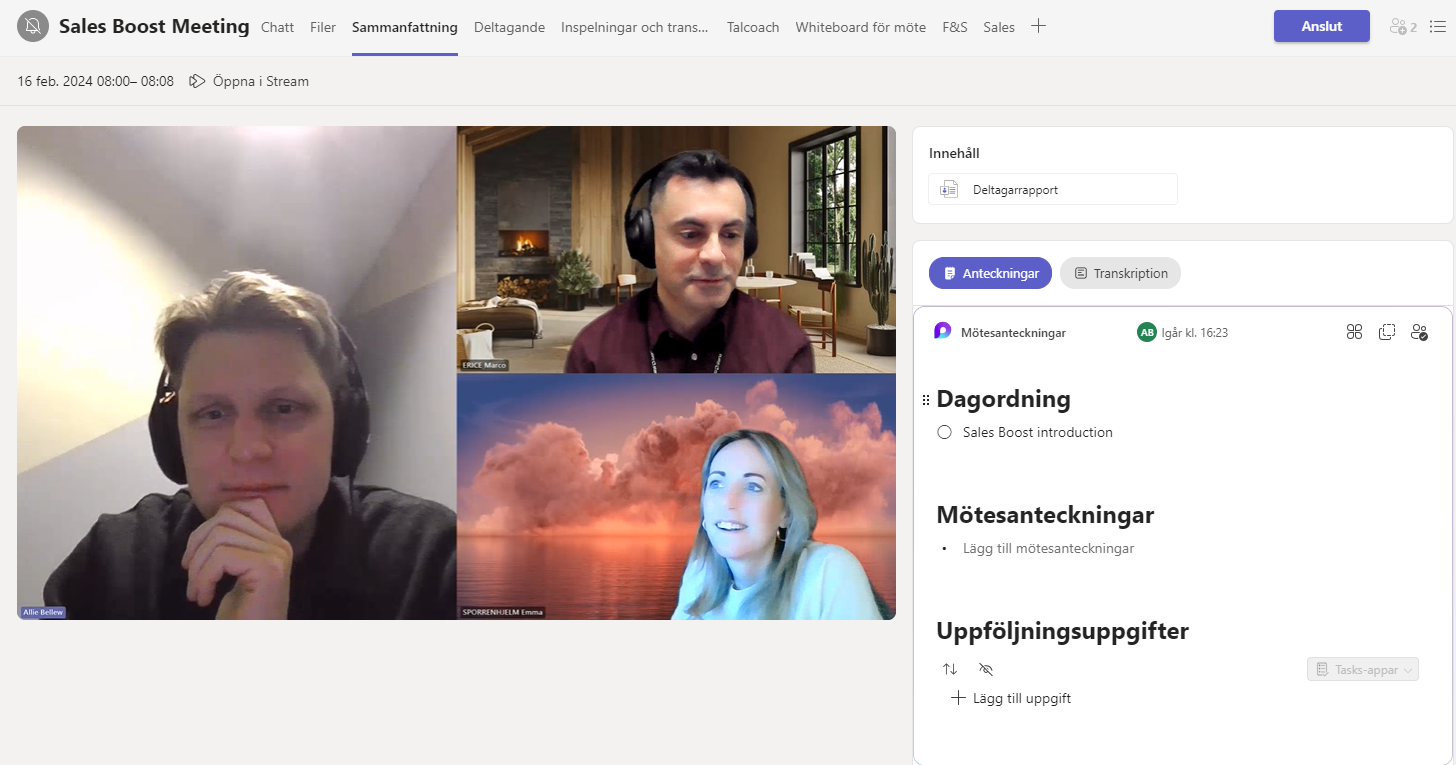December 8, 2023

By Jakob Örneberg
World record for creating a Microsoft Dynamics Sequence?
Technical level: medium
This blog post is divided into two parts. For part one, click here.
Part 1:
- What are sequences and why should it be used?
- Pros of using sequences
- What is the difference between sequences and a Business Process Flow?
Part 2:
- How to create sequences
- What type of settings can be configured
How to create sequences
How to create a sequence:
Step 1: Secure that you have activated Sales Accelerator
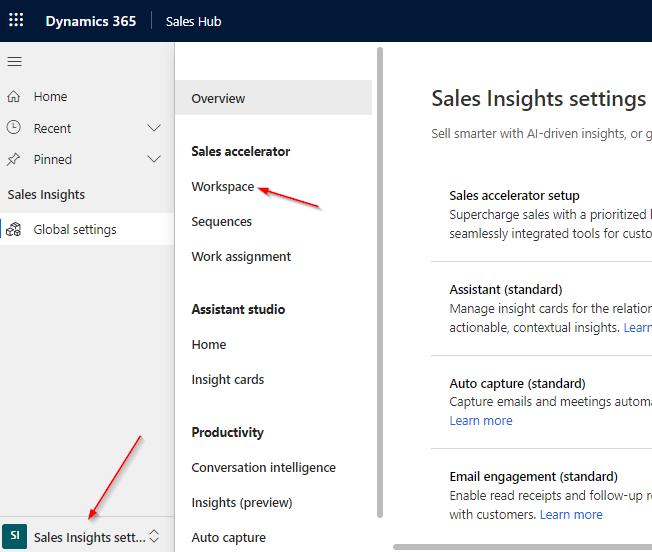
Step 2: Under Global settings, click to the Sequences homepage and New Sequences
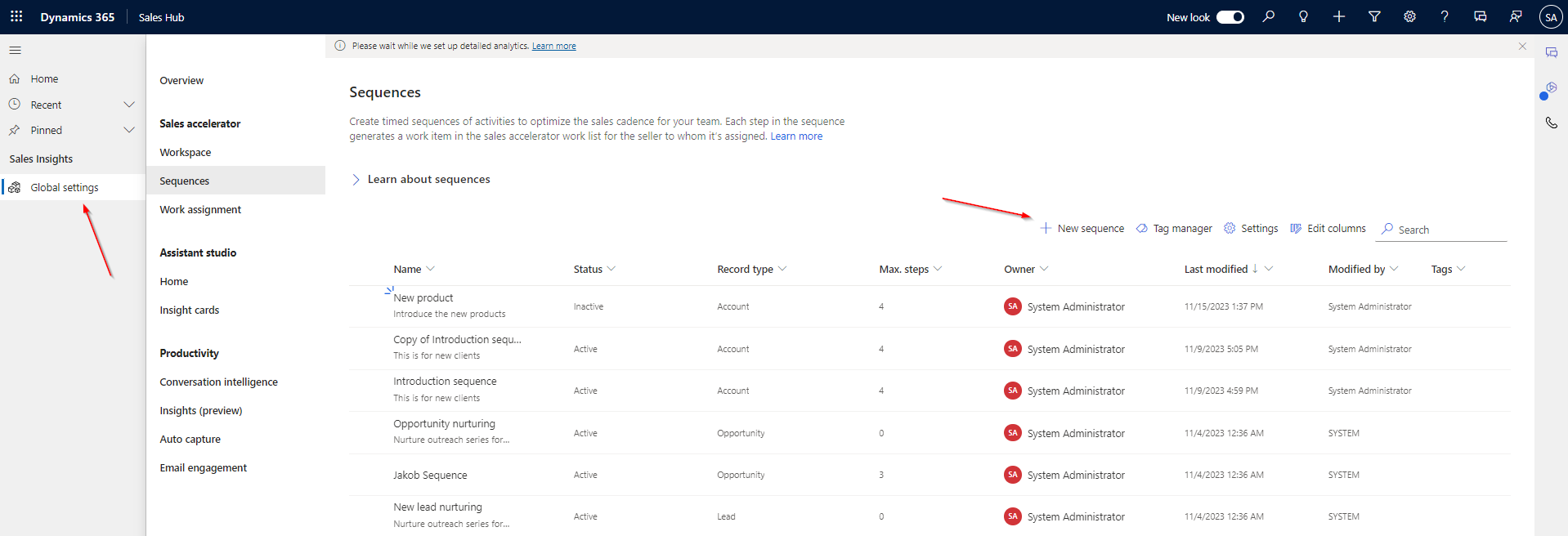
Step 3: Write a Sequence name, description and choose which record type you will be able to connect (account, lead, opportunity or contact)
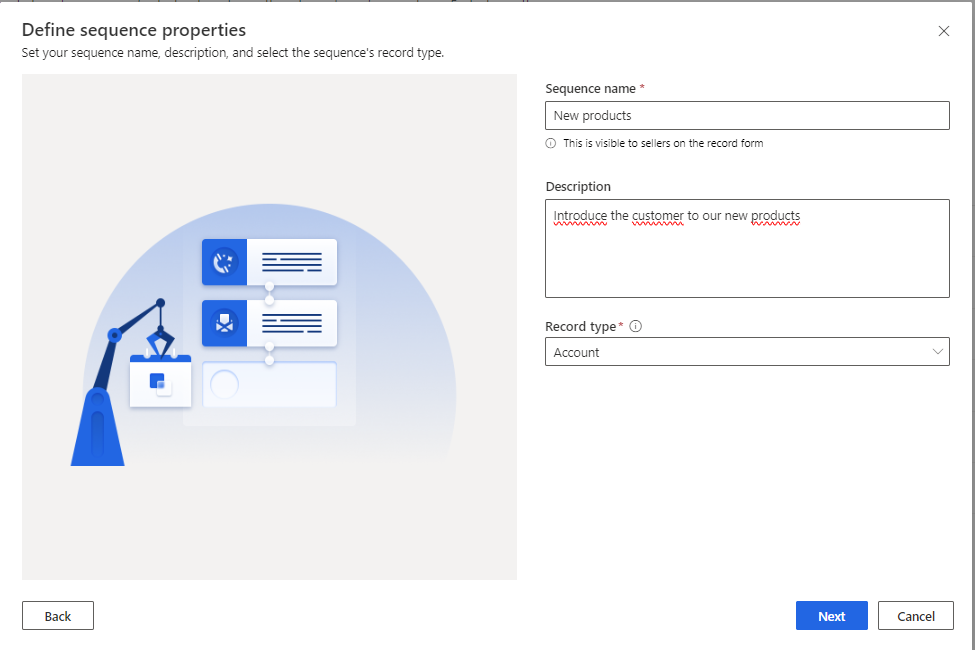
Step 4: Start creating your sequence by click on the plus symbol. In this scenario: A Sales Manager creates a sequence where an Account Manager should contact a customer and demonstrate new products.
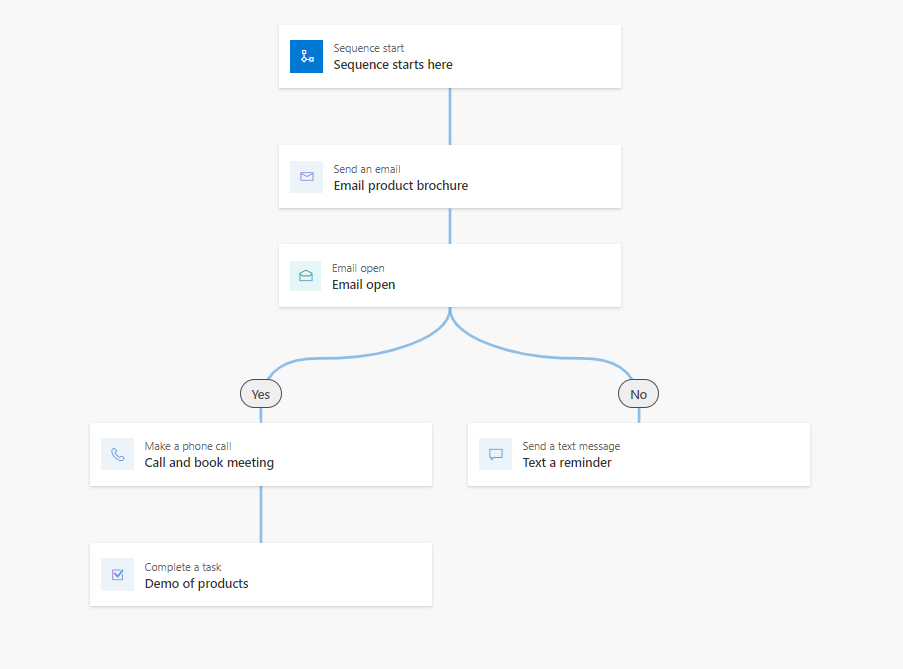
Let’s show you how easy and quick it can be done, this must be a World Record 🙂
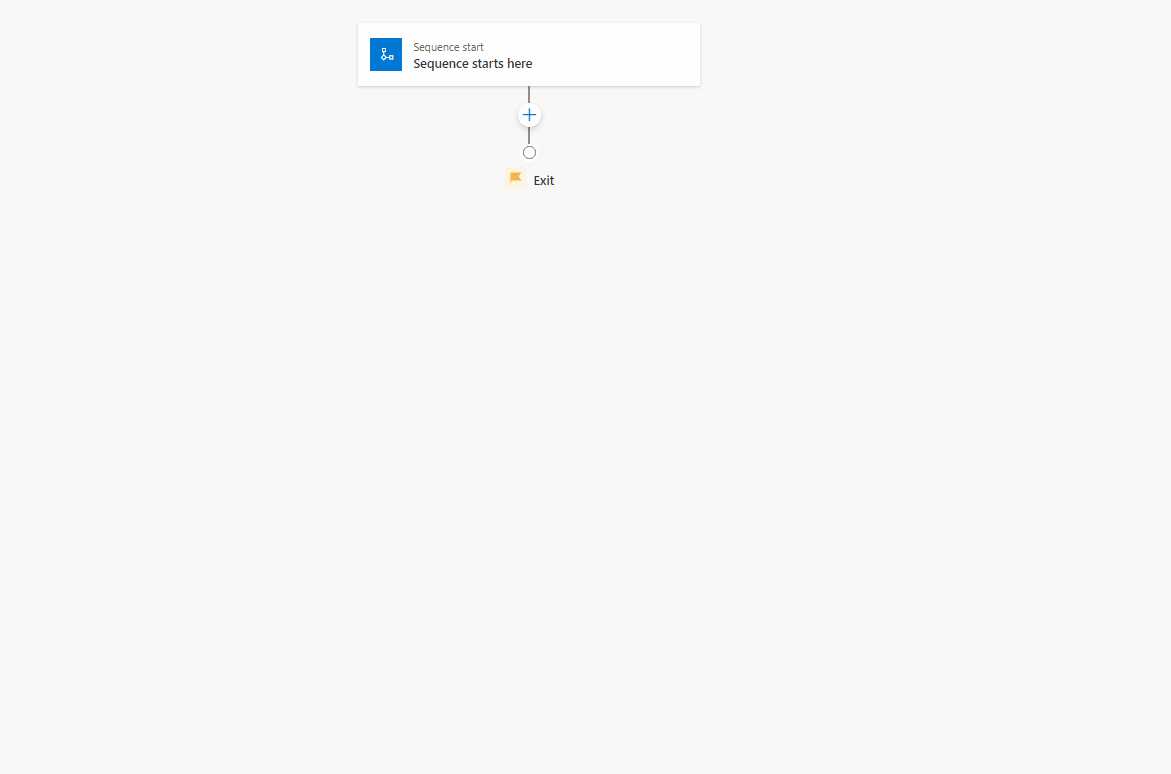
Once you are satisfied with the sequence, activate it and proceed to the Account form. There, you can connect the sequences you have just created.
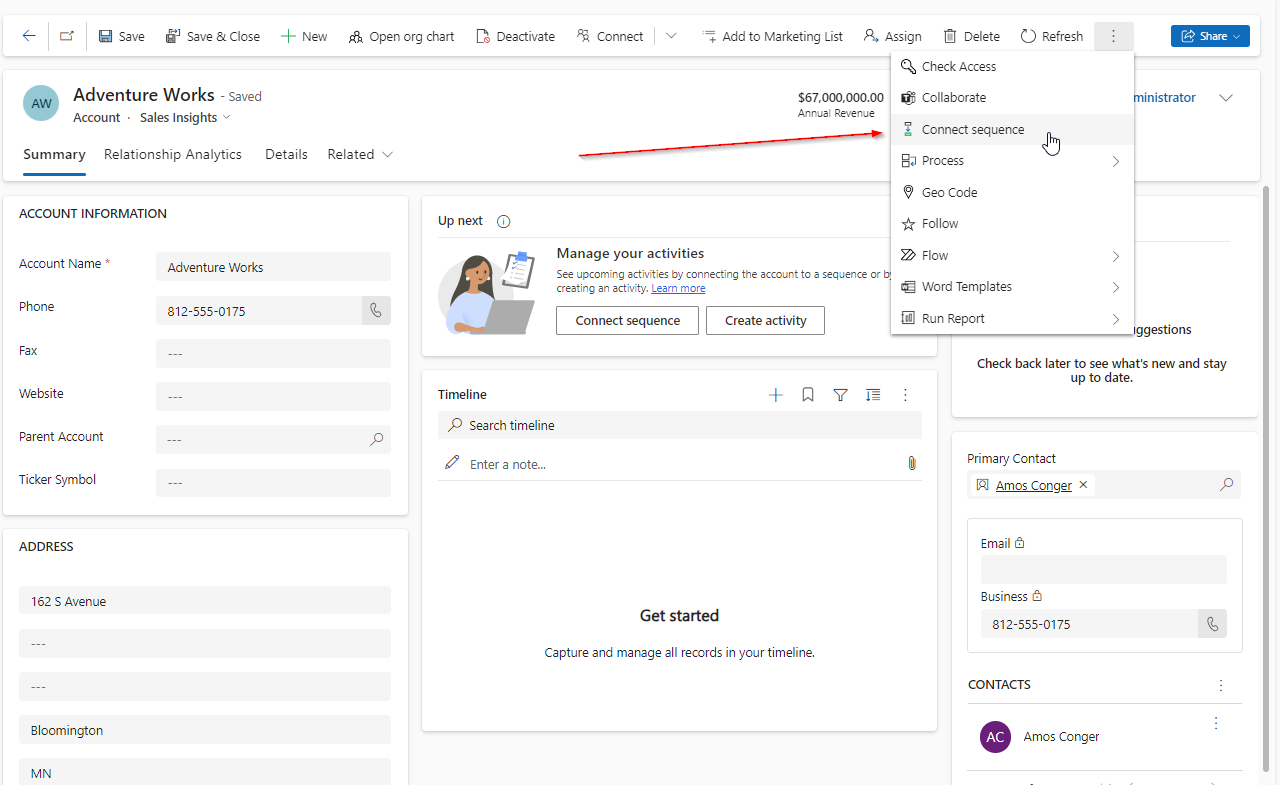
Now, the first activity will appear in “Up Next” or whereever you visualize your activities. When the activity is completed, the next activity in the sequence will be displayed.
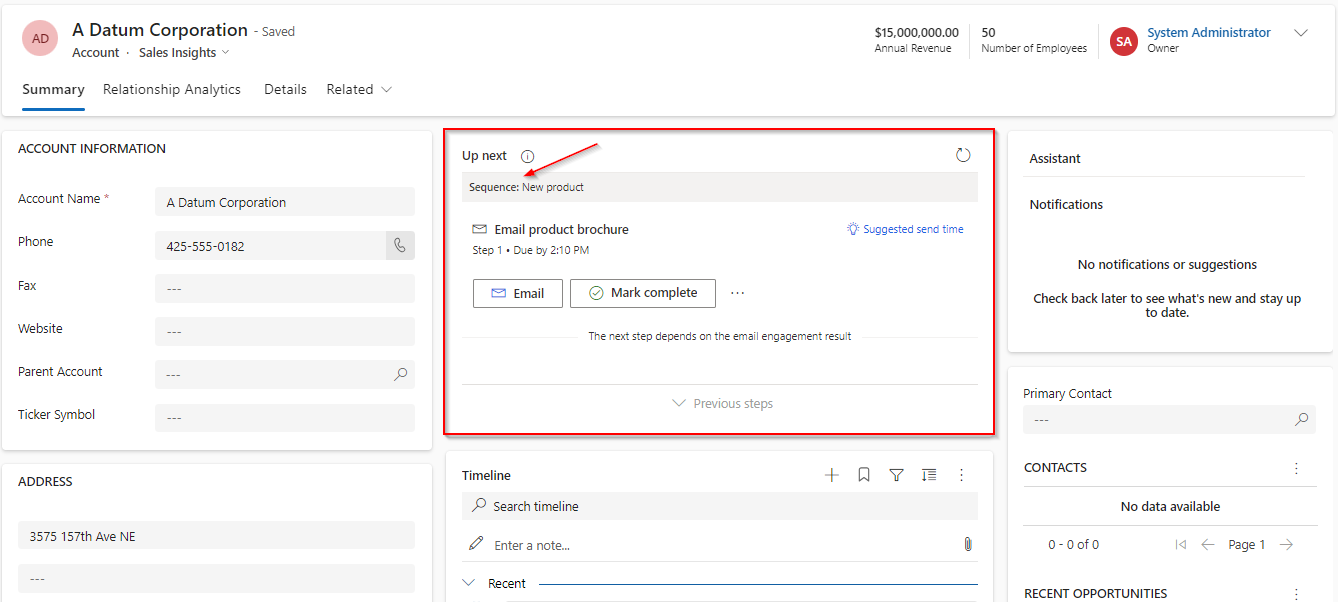
What configuration can be made?
Following steps/activities are possible to add in a sequences:
- Send a text message
- Send an automated text message
- Send an email
- Send an automated email (template possibility!)
- Make a phone call
- Complete a task
- Set wait time (activity will start after a certain number of days or hours)
- A/B testing (premium license)
Conditions you can add:
- Field value
- Business Process Flow step
Commands:
- Update field
Example:
LinkedIn actions you can add:
- Complete the research
- Get connected
- Get introduced
- Send InMail
Let’s explore some more advanced functionalities
Sequences name: Invite Contact to Event
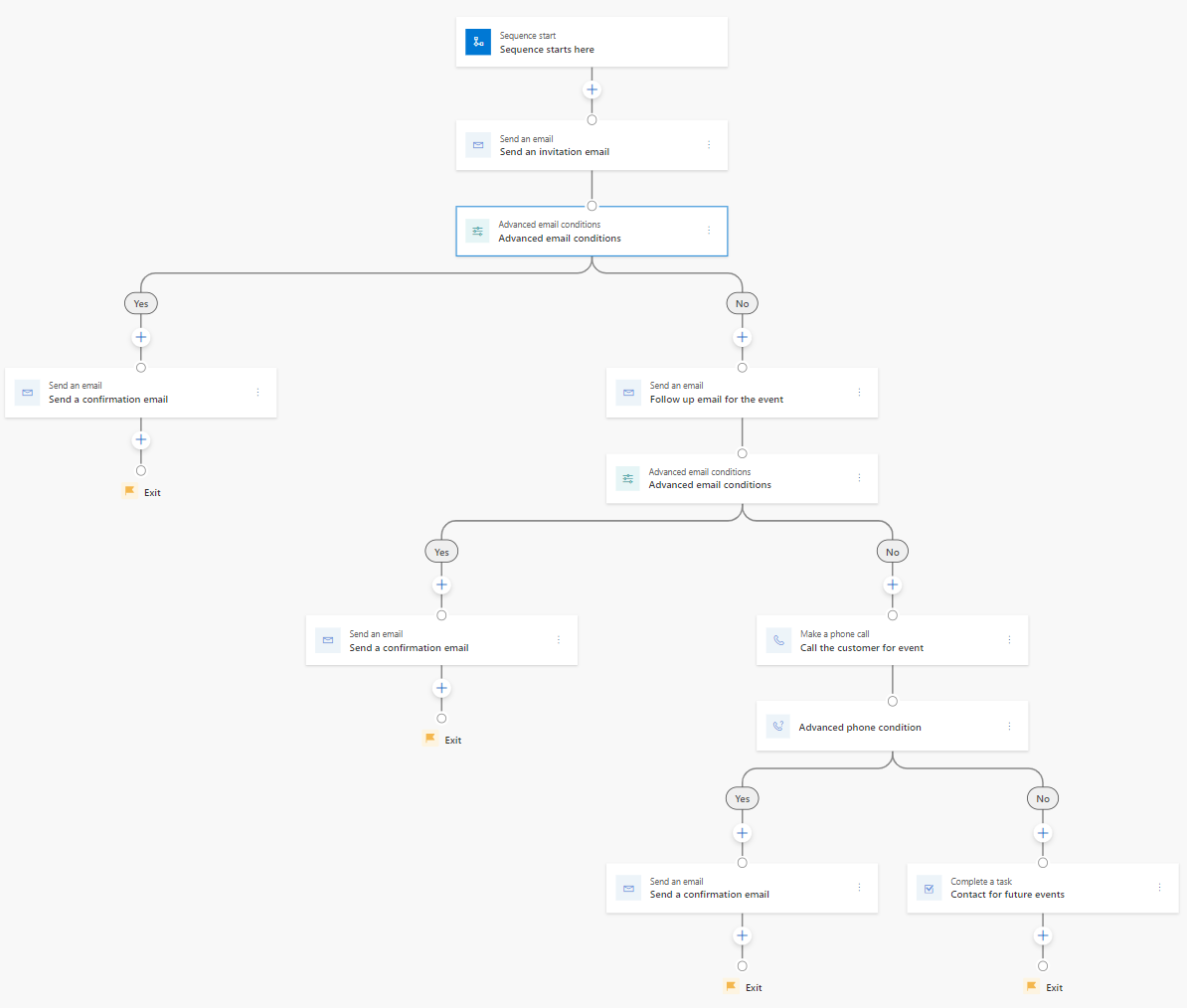
Step 1: Send an invitation email and add a template
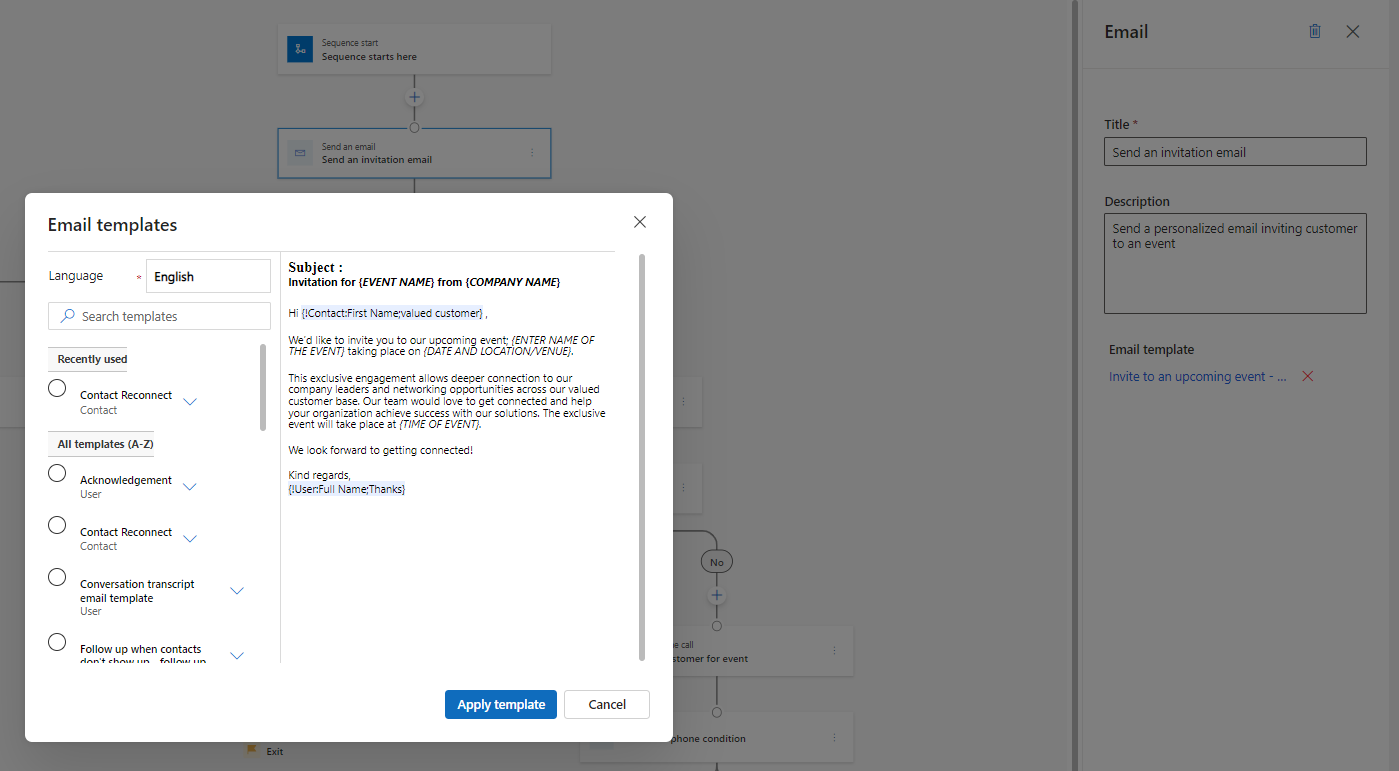
Step 2:
Yes: If the contact opens the email link, send a confirmation email (from a template)
No: If the contact do not click on the link in 24 hours, send a reminder email after 3 days
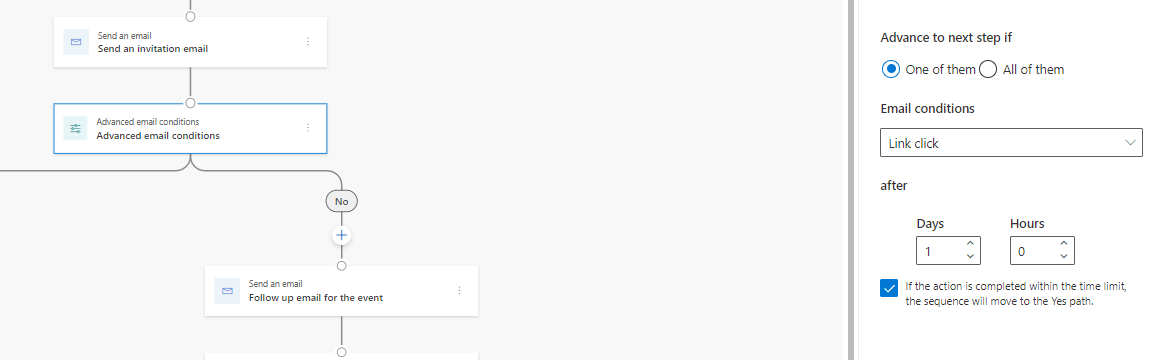
Step 3:
No: If the customer still not open the link, create an activity and call the customer.
No: If the customer doesn’t answer the call, create a task to contact in for future.
Yes: Send confirmation email
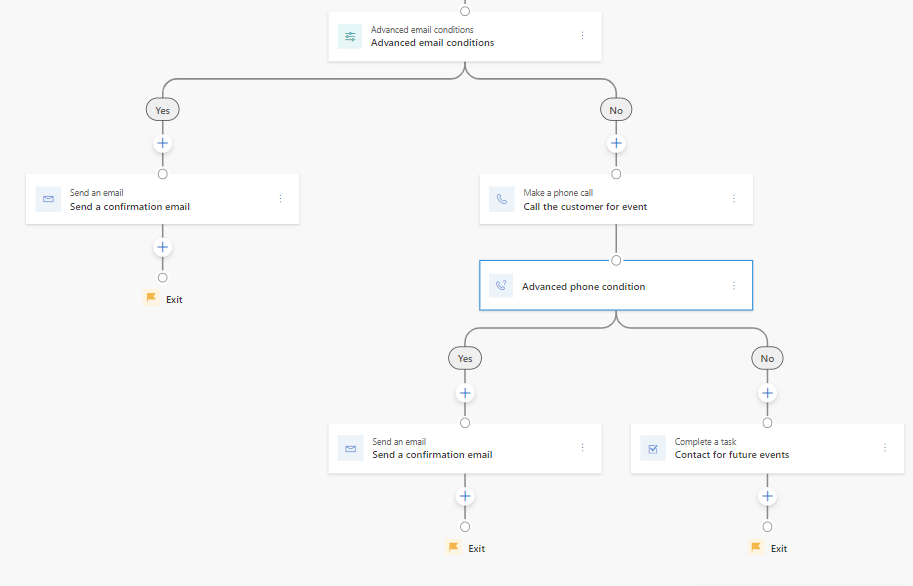
To sum up
- Sequences assist Account Managers in creating actions. If your organization needs to increase activities, this could be the method!
- You can construct complex sequences/journeys with automated emails and updated field values, and more.
- Sequences are a complement to Business Process Flows, not a replacement.
- It is possible to add sequences to a segment or to individual accounts/opportunities/contacts.
- Last but not least: start exploring sequences!
Want to read more?
https://learn.microsoft.com/en-us/dynamics365/sales/connect-a-sequence-to-records
https://learn.microsoft.com/en-us/dynamics365/sales/create-sequence-seller
https://learn.microsoft.com/en-us/dynamics365/sales/create-and-activate-a-sequence
https://learn.microsoft.com/en-us/training/modules/sales-sequence/1-introduction