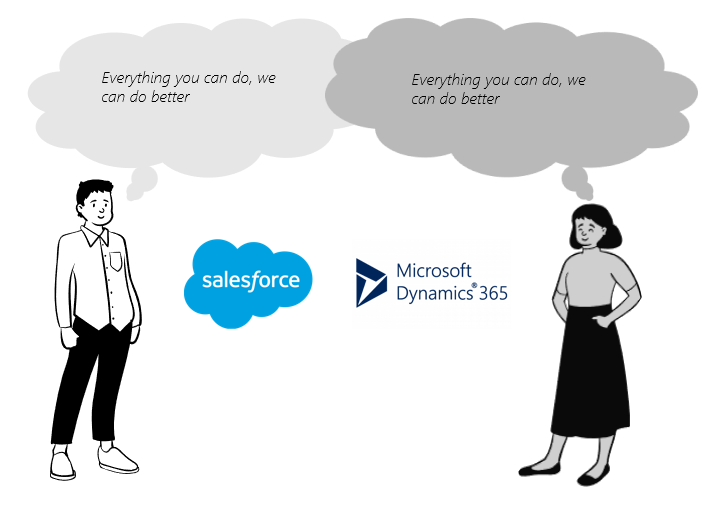October 19, 2023

By Jakob Örneberg
Use Teams Collaboration in Copilot to close more deals.
Technical Level: Easy
I use Microsoft Teams every day, maybe every hour. I love it because it’s a tool that helps me collaborate and communicate efficiently. Are you working on acquiring new customers or expanding your business within existing customers? Here’s a typical scenario:
- You initiate a dialogue with a new client.
- You conduct sales meeting during the sales process, and everyone is satisfied.
- You need to close the deal, and at this stage, there could be a lot of communication with colleagues, such as finance reps, managers, and product specialists.
- You might email finance, chat with your manager, or call the product specialist. Perhaps you have a structured approach and create a Teams chat or group to streamline communication
My Tips & Tricks:
Use Copilot functionality: You can create Teams channels or groups directly from Copilot in Outlook.
Step 1: When you receive an email from a customer.
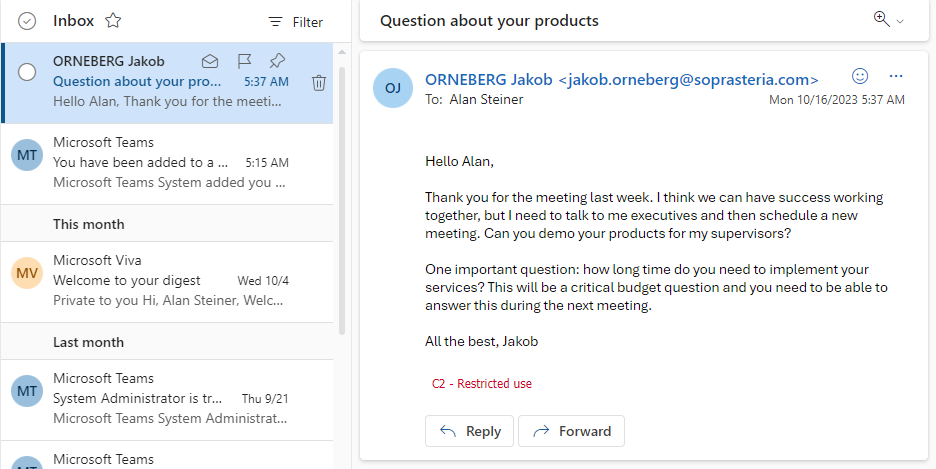
Step 2: Open Copilot and click on Collaborate in Teams.
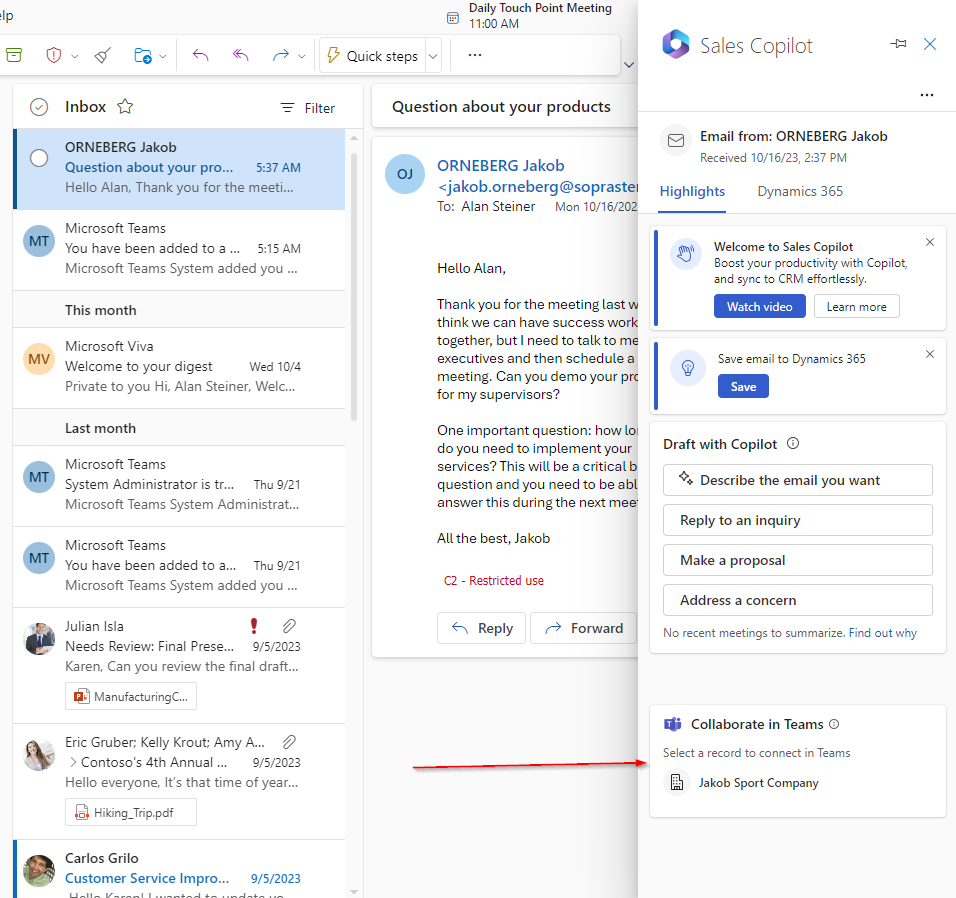
Step 3: Choose to use an existing team or create a new one (I’ll choose to use an existing one in this case).
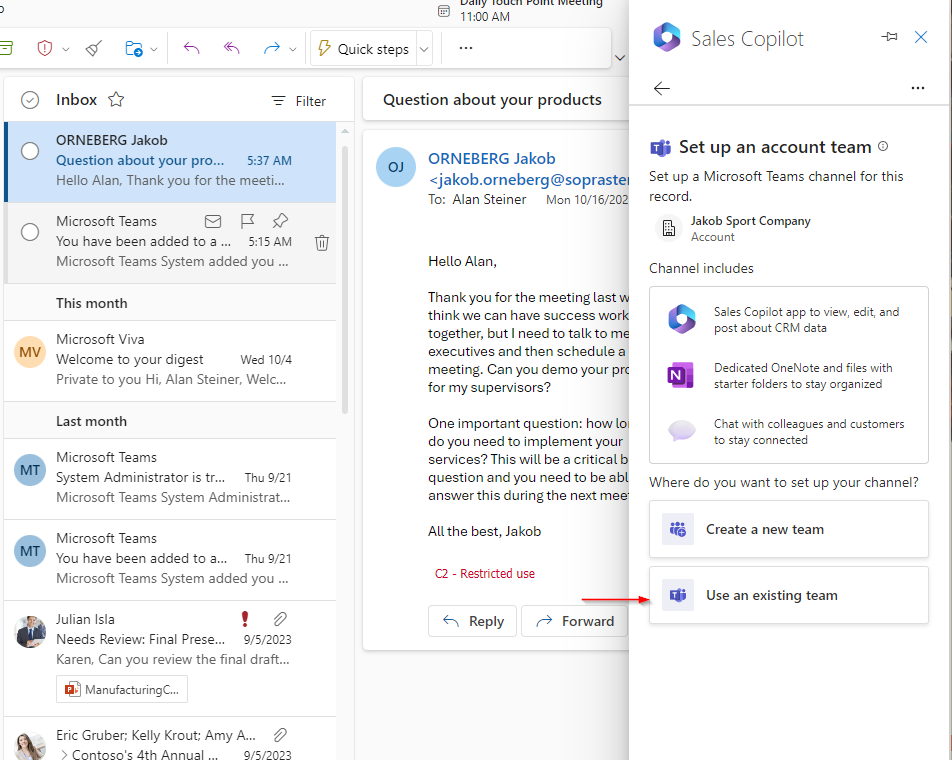
Step 4: Your Teams groups will appear, and I want this lead to be placed in a group I call “Sales Opportunities.”
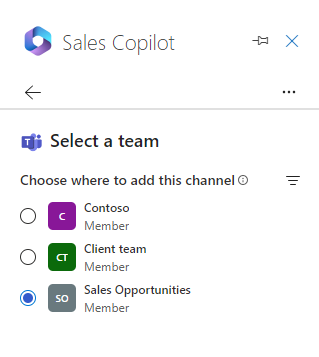
Step 5: Now, a channel is created, and you will get a structured setup for Files, OneNote, and Dynamics within Teams.
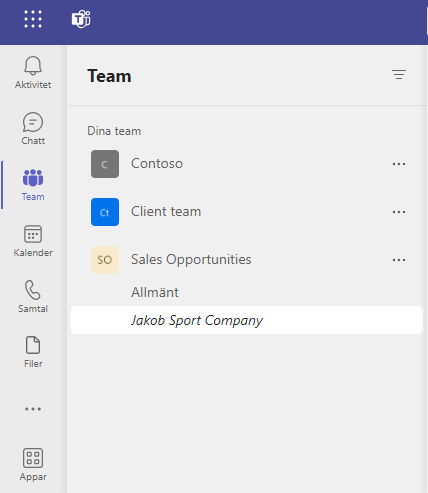
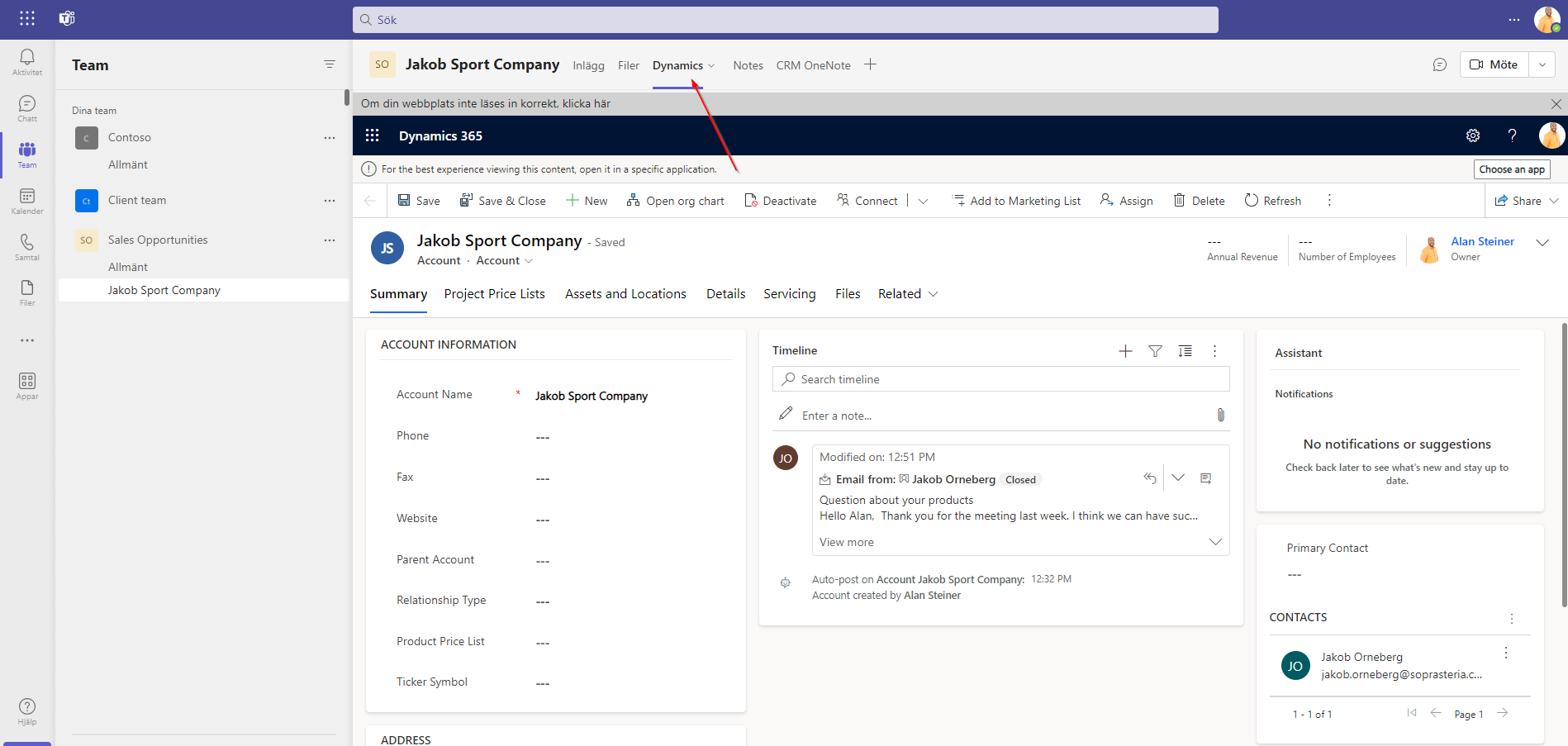
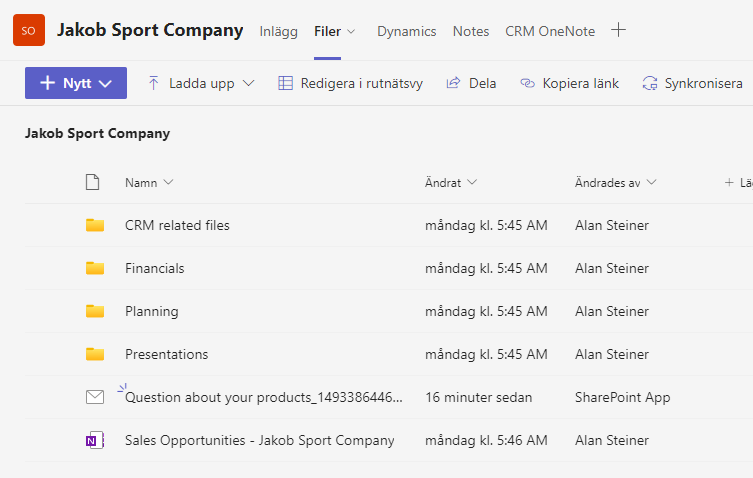
Step 6: Share this email with the Teams group.
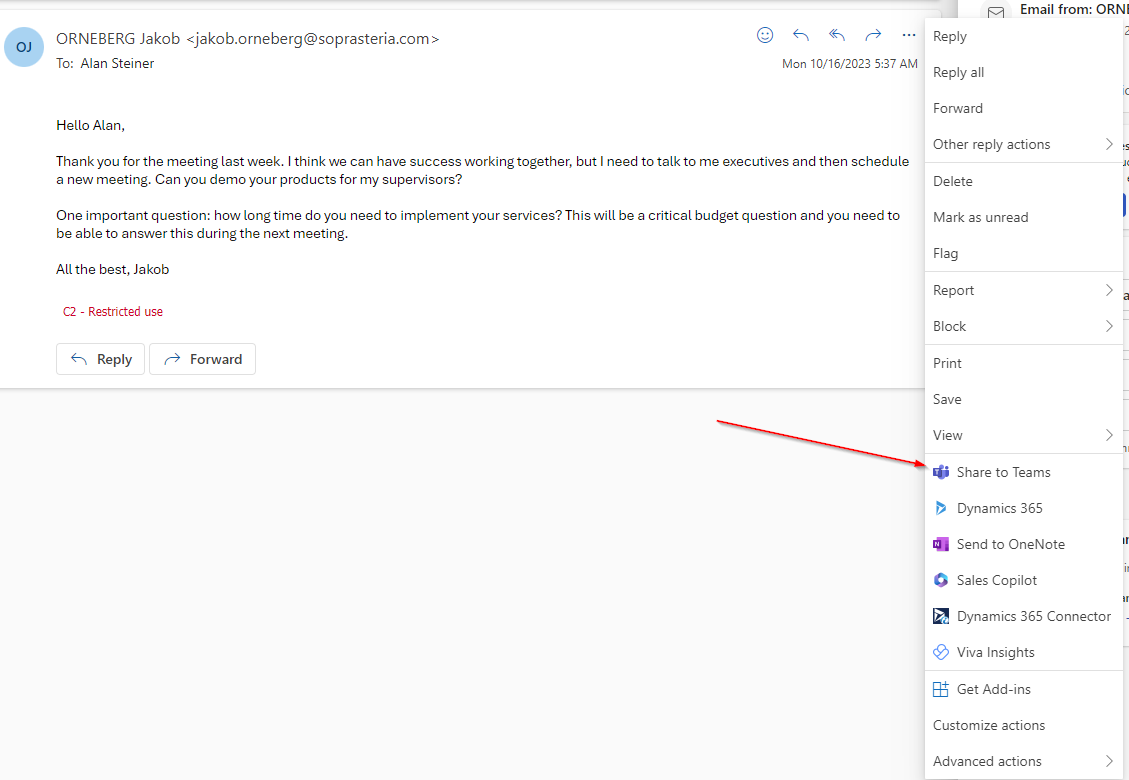
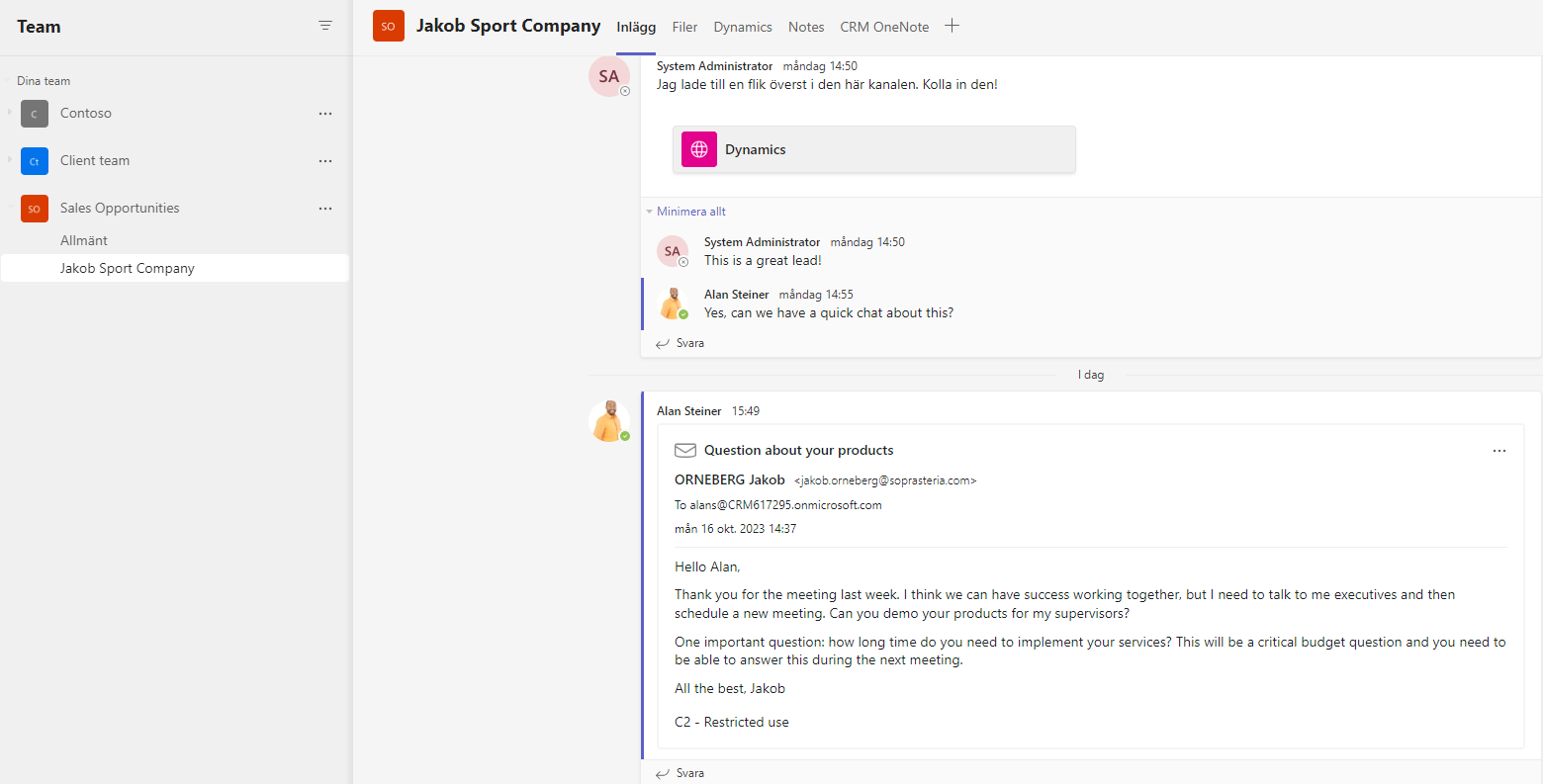
To Summarize:
- If you work with Sales Teams or need more colleagues involved in deals, this tip is worth trying.
- It allows you to skip many emails and collect deal information within the Teams Group.
- Work with templates and set up the group according to your needs.